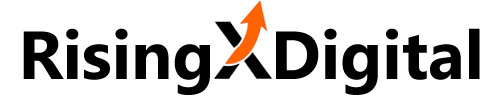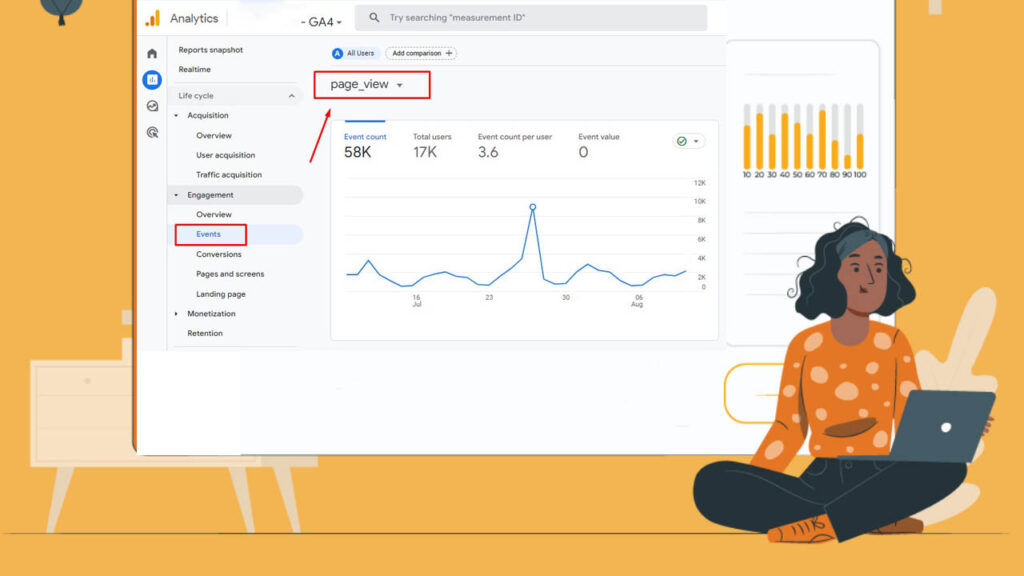Do you want to know which pages on your website are most popular? How long users spend on each page? And what pages are leading to conversions? If so, you need to understand page views in Google Analytics 4. hh
Page views are a critical metric for measuring the performance of your website. They tell you how many people are visiting your website, which pages they are viewing, and how long they are spending on each page. This information can be used to improve your website's design, content, and navigation.
In this article, we will walk you through the steps on how to see page views in Google Analytics 4. We will also cover how to analyze the data and make data-driven decisions to improve your website's performance.
So whether you are a business owner or a digital marketer, this article is for you. By the end of this article, you will be able to:
- Understand what pageviews are in Google Analytics 4
- See page views in the Google Analytics interface
- Analyze page view data
- Make data-driven decisions to improve your website's performance
Let's get started!
How to See Page Views in Google Analytics 4
There are three ways to see page views in Google Analytics 4. I'm gonna start showing you with my favourite one:
Engagement Overview Section:
1: Log in to your GA4 Property
2: Click on the “Reports” tab
3: Go to “Engagement Tab” ”
4: Check 'Overview" Section. Underneeth you'll find a card or collumn called "Event count by Event name", Then you'll find the page_view event.
In the “Views” column, you can see your total pageviews. You can adjust the timeframe on the top-right of the screen.
- Through the "Pages and Screens" metric: This metric shows you the total number of times each page or screen has been viewed. You can use the filters at the top of the report to narrow down the data to specific pages or screens.
1: Log in to your GA4 Property
2: Click on the “Reports” tab
3: Select “Engagement” –> “Pages and screens”
4:In the “Views” column, you can see your total pageviews. You can adjust the timeframe on the top-right of the screen.
In addition to pageviews, you can see the number of users and views per user.
Pageviews is determined by the number of users multiplied by the views per user.
- Through the "Events" metric: This metric shows you the number of times each event has been triggered. An event can be a page view, but it can also be other things, such as a button click or a form submission.
1: Click on the “Reports” tab
2: Select “Engagement” –> “Events”
3: Under “Event name” you can see your total pageviews.
4: If you want to access more information, select “page_view”
There you can see more detailed information about your users.
Troubleshooting Common Issues with Solution
Here are some common issues that you may encounter when tracking page views in Google Analytics 4:
- Page views are not being tracked: This can happen if you have not properly implemented the Google Analytics tracking code on your website.
- Page views are being double counted: This can happen if you are using multiple tracking codes on your website.
- Page views are not accurate: This can happen if you are using a bot to generate page views.
If you are experiencing any of these issues, you can troubleshoot them by following the instructions in the Google Analytics help documentation.
Conclusion
Page views are an important metric to track in Google Analytics 4. By tracking page views, you can see which pages are the most popular with your visitors. This information can help you improve your website design and content to better meet the needs of your visitors.
Frequently Asked Questions
What’s a pageview event in GA4?
A pageview event is a type of event that is triggered when a user loads a new page or screen on your website. Pageview events are automatically tracked by Google Analytics 4, so you do not need to do anything special to track them.
Does GA4 offer real-time data for page views?
Yes, GA4 offers real-time data for page views. This means that you can see the number of page views that your website is currently receiving in real time. To view real-time page views, go to the Real-time report in GA4 and select the Pages and screens metric.
Can I track page views on specific pages using Google Analytics 4?
Yes, you can track page views on specific pages using Google Analytics 4. To do this, you need to create a custom dimension for the pages that you want to track. You can then use this custom dimension to filter the "Pages and screens" report to only show the pages that you are interested in.
Where are pageviews in Google Analytics 4?
Pageviews are tracked in the Pages and screens metric in the Engagement report in GA4.
Does GA4 have unique pageviews?
Yes, GA4 has unique pageviews. Unique pageviews is a metric that counts the number of unique visitors who have viewed each page or screen. To view unique pageviews, go to the Pages and screens report in GA4 and select the Unique pageviews metric.